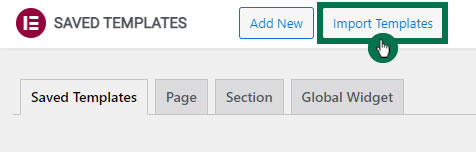Install required plugins
Navigate to Plugins > Add New in your WordPress dashboard.
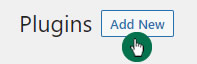
Install and activate the Elementor Website Builder plugin.
Following the same steps, install and activate the WooCommerce plugin as-well.
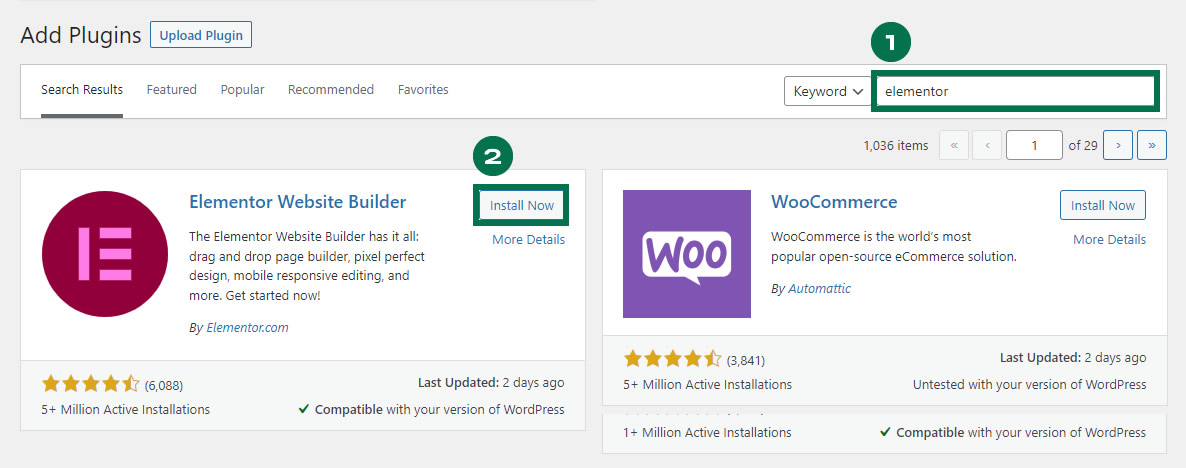
Elementor Pro upgrade is required for some templates and features (not included). Elementor Pro includes premium support and access to additional templates and customization resources.
You can get Elementor Pro license here.
One click import
To use this feature, activate the Import / Export Kit feature via Elementor > Settings > Experiments.
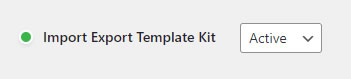
Once you activate the new Import/Export Kit functionality you will be able to find the options located in Elementor > Tools > Import Export Kit.
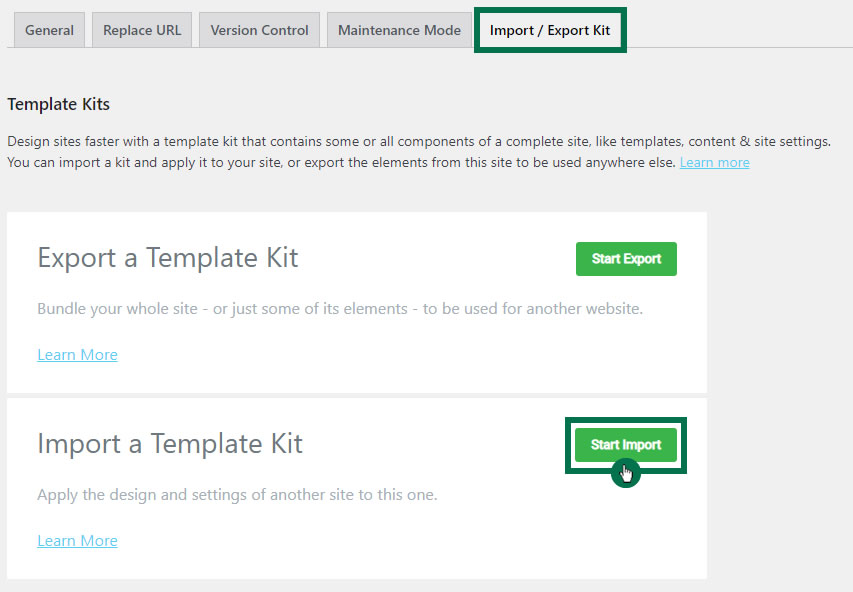
Unzip the package that you have downloaded from this website.
Inside, locate the OneClickImport folder and enter it. Inside you will fild the elementor-kit.zip file which is your Elementor template kit. Drag the elementor-kit.zip file to the area provided, or click the select file button and upload the elementor-kit.zip file:
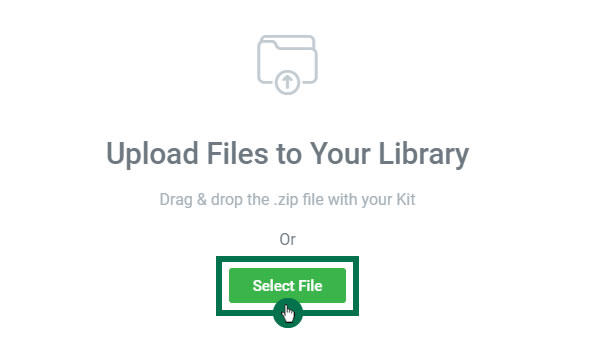
You will now be asked to choose the content you wish to be imported. By default, all items are checked.
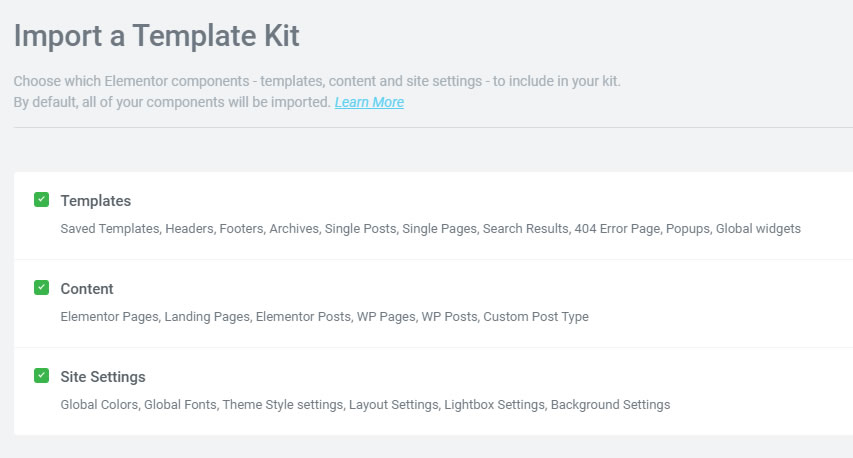
The process will start immediately. Depending on your file size, the process will take several seconds to a couple of minutes to complete. Once completed, you will be prompted to return to your dashboard.
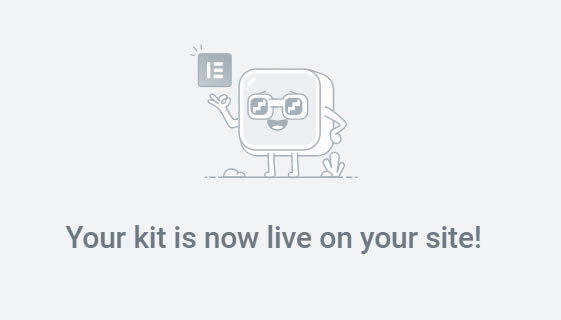
Manual import
Before you can start importing individual sections and pages, it is recommended that you import Global site settings first.
To do so, check the previous One click import step and during upload select only Site settings:
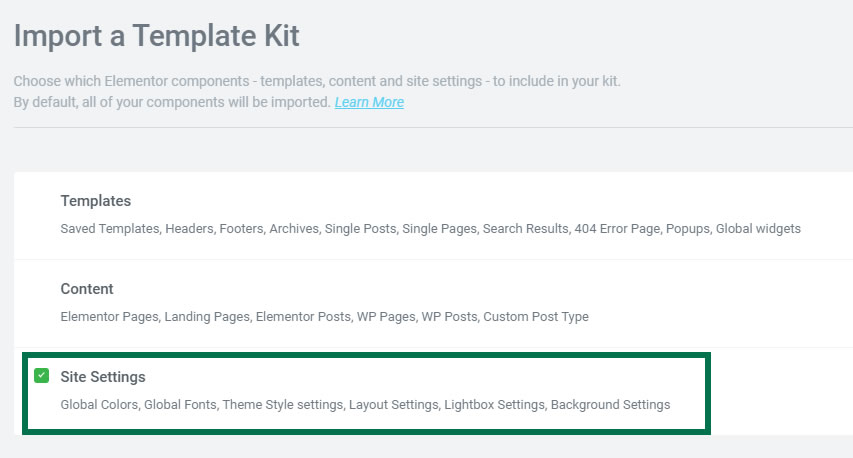
You can then import templates at Templates > Saved Templates. You will find individual templates in the Templates folder.
Click the Import Templates button: